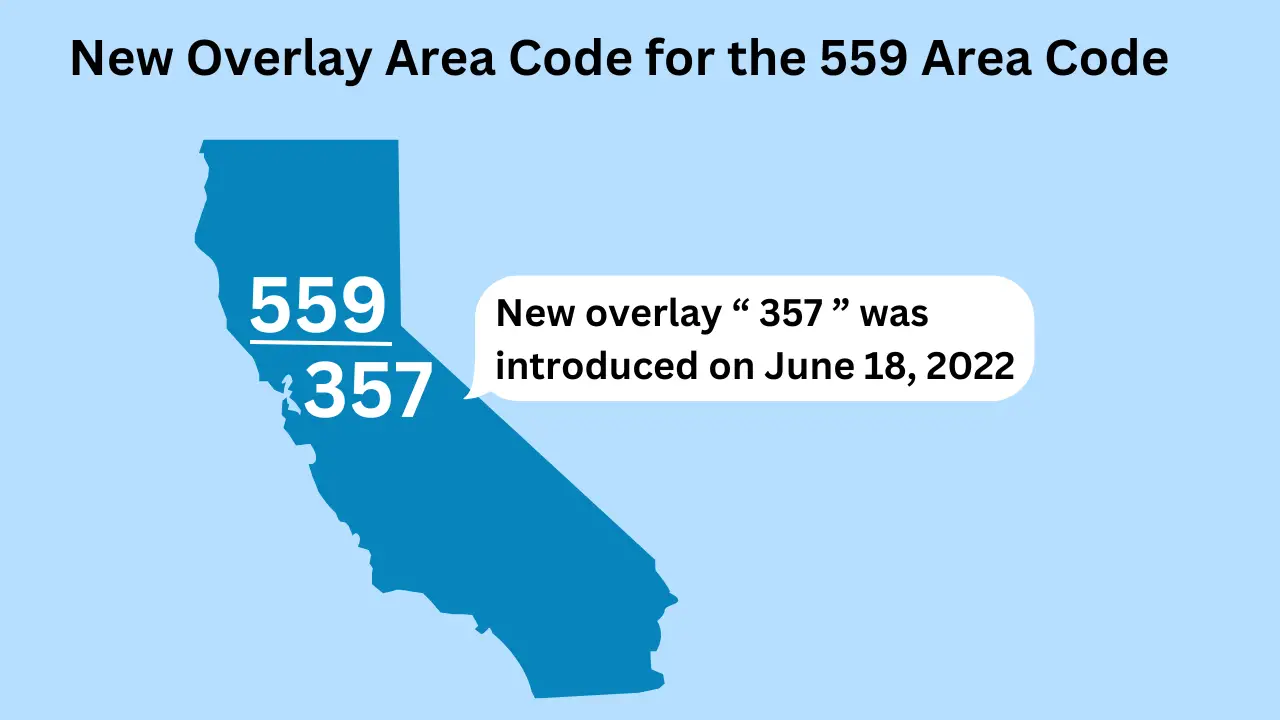I have recently upgraded to the OnePlus Watch 3, so now it is time for my OnePlus Watch 2 to have a new owner. The OnePlus Watch 2 is a fantastic, $300 smartwatch, which runs Wear OS, Google’s successor to ancient platform known as Android Wear. Wear OS is basically just Android, but built for watches. Being Android, it supports a number of apps and innumerable watch faces. What makes the OnePlus Watch 2 special? It it the first Watch (the OnePlus Watch 3 is the only other) to last more than a day or two, rated for up to 100 hours (4 days) of use!

Extreme Durability
The OnePlus Watch 2 features a sapphire crystal display, which makes it much more resistant to scratching than glass. As a result, there are no visible scratches on this watch at all. It has a solid, premium stainless steel body, and a comfortable fluororubber band with a black stainless steel buckle to fit the color scheme. The watch’s durability is military grade, with a MIL-STD-810H certification.
Many Apps, Many Faces, Countless Possibilities
Wear OS has a ton of apps available, such as email, text messaging and calling (already installed on the OnePlus Watch 2), a handy flashlight (so useful when navigating dark halls), music, calculators, a browser (imagine that!) and even maps, so that you’re never lost. Besides that, the OnePlus Watch 2 features dozens of free watch faces, with many allowing you to customize its appearance, such as colors, clock hands, and most importantly, complications, which can be shortcuts to apps, or display data such as your heartbeat, steps, and the weather.
What to Expect and Set-up
Everything the OnePlus Watch 2 originally had is present: The bands (duh), its charging cable (USB-C) and charging base, which connects to any USB-C cable and magnetically attaches to the backside of the watch, and has an input of 10 watts (2 amps), so be sure to use a powerful enough source if you want to charge really fast, which has always been a standard OnePlus feature. Everything is nicely packed like as if it was brand new. Finally, it includes the documentation for those that really need them. However, I’ll provide some basic set-up instructions, which really isn’t that hard.
- 1. Have a relatively up to date (Android 8 or later) Android device; not compatible with iOS (yet).
- 2. Install the OHealth App (Google Play Store). An account is not needed for setup but recommended to sync data to the cloud.
- 3. Power on the Watch by holding the lower button (the button that isn’t the crown, which is the upper button)
- 4. Follow the instructions provide by the Watch and OHealth; that’s all!

Automatic Workout Tracking (!!!)
By default, the OnePlus Watch 2 does not automatically track workouts. When you are performing a workout, the watch will ask you if you are working out and if you want it to automatically be tracked for that specific workout. If you want to enable automatic workouts, go to the watch’s Settings app, look for Workout & Health (has a red icon with a white heart in the center), Auto-detect workouts, and for any workout you want to be automatically tracked, click it and select Auto record. Feel free to ignore any workouts you don’t expect to perform.